Estimation Results Tab¶
The Estimation Results tabs is displayed below.
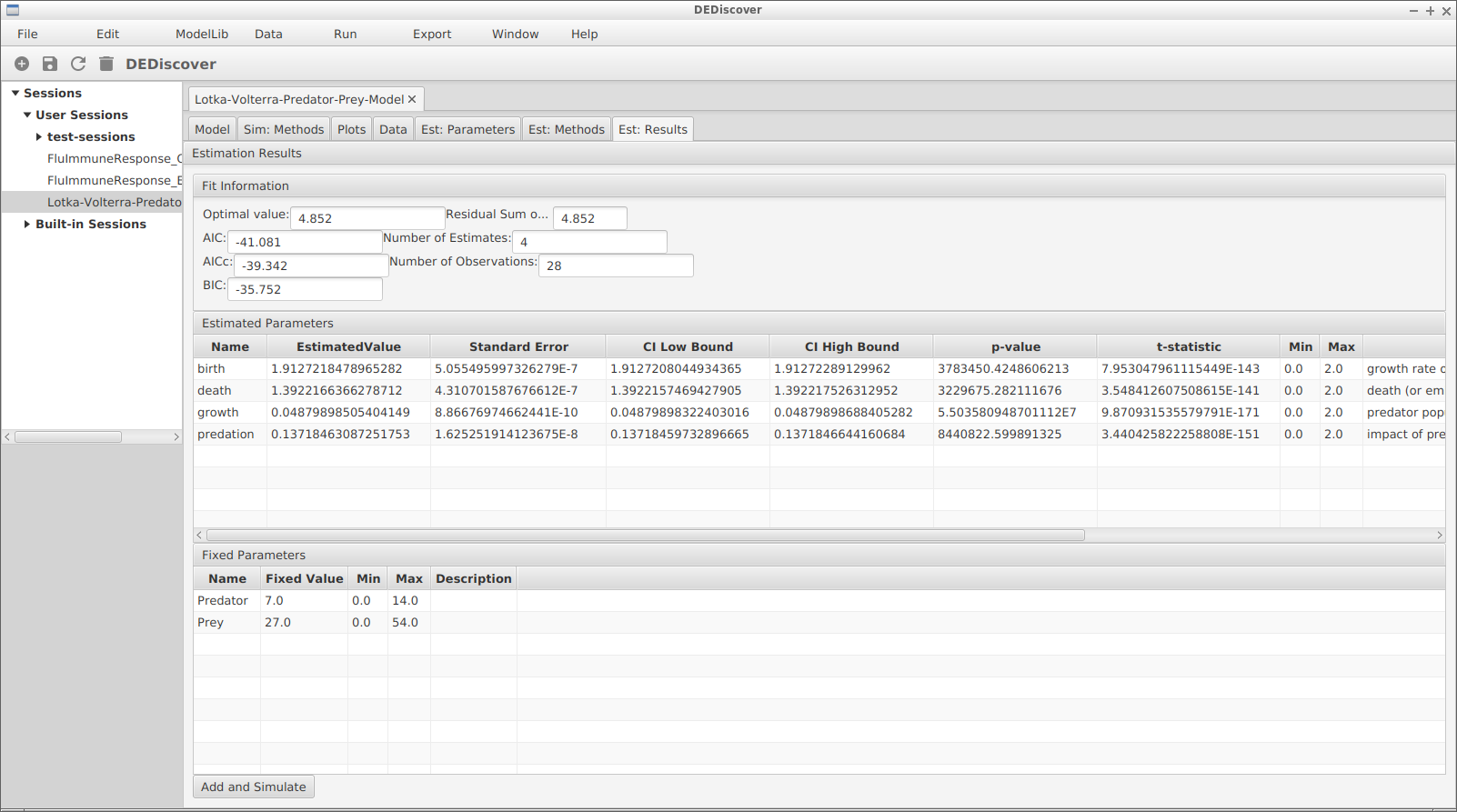
The tab is divided into 3 sections. The top one is the Fit Information section, which contains statistical information to help determine the overall validity of the estimation. The Estimated Parameters section contains the estimated values of the parameters that were selected for estimation in the Est:Parameters tab. The bottom section contains the fixed parameters, and will have the values they were given in the same tab.
Fit Information¶
We describe the meaning of the different fields of of the Fit Information section.
Optimal Value
The optimal value of the objective function in the estimation.
RSS
The Residual Sum of Squares.
AIC
The Akaike information criterion, which measures the relative quality of the statistical model. A lower value indicates a better solution.
AICc
The AICc is similar to the AIC, but with a greater penalty for extra parameters.
BIC
The Bayesian Information Criterion. Fills the same purpose as the AIC, but with a higher penalty for the number of parameters. More details, and a comparison between AIC and BIC can be found in the paper by Burnham and Anderson.
Number of estimates
Number of parameters that are estimated.
Number of Observations
Number of valid data values from the datatable that are used in the estimation.
Estimated Parameters¶
The table in the Estimated Parameter section contains the computed values of the parameters that were set for estimation, along with some data computed in the confidence interval method. The Estimated Value column contains the values returned by the estimation process. The Min and Max refer to the min and max values that were set in the Estimation Parameters tab. The values for the Standard Error, Confidence Interval, CI Low Bound, CI High Bound, p-values and t-statistics are obtained from the confidence interval computation, currently with only the Fisher’s Information Method being available.
Fixed parameters¶
These values are copied from the appropriate Estimation Parameters tab.
Add and Simulate Button¶
Clicking on the Add and Simulate button at the bottom will cause DEDiscover to create a new parameter set with the estimated values and perform a simulation with these values at the timepoints that were used during the estimation process.